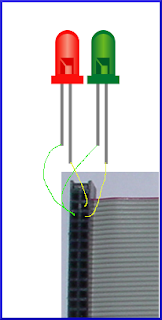"A dead man's switch (for other names, see alternative names) is a switch that is automatically operated if the human operator becomes incapacitated, such as through death, loss of consciousness or being bodily removed from control. Originally applied to switches on a vehicle or machine, it has since come to be used to describe other intangible uses like in computer software."
NSC-01
For Team Near Space Circus' participation in the Global Space Balloon Challenge with NSC-01, we wanted to make sure that once powered up, and enclosed, we would still have control of the computer cluster and the timeline of events, as to what would happen when. As we devised a network with 7 nodes (see part 1 and also part 2 of the computer network in near space) with a master controller and many slave nodes, we needed a way for the system to wait on a signal from us.A plain old switch would do the trick of course. But what if the balloon took off and we forgot to flip the switch? Or somebody tripped and let the balloon go?
 |
| Martin DeWitt demoes why we need a deadman's switch |
Then the master controller would have stayed in standby mode, sending keep alive frames to the other nodes and we would have had no images, no video, no gps data etc. Not good.
Tethered switch
If you've ever spent any time on a threadmill, no doubt you've encountered a tethered switch. Usually it's a magnetic plug, with a string, terminated by a clip. You clip it to yourself, so if you ever fall down/off the threadmill, you end up yanking the plug off the machine, and it stops right away. |
| Simple deadman's switch, just needing a string |
Since the Raspberry Pi has many GPIO pins, all we needed to do was create a simple circuit between two of them that, once interrupted, would signal that it was time for the master controller to go to work.
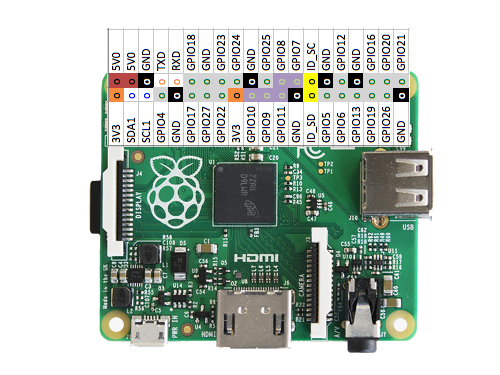 |
| We will need two GPIO pins, how about GPIO17 and 27? |
 |
| Our sponsors (bottom half of payload) with IR cam radar reflector on the left, deadman's switch on right w/carabiner |
A string attached on one end to the wire sticking out of the side of the payload and on the other end to a carabiner clip is really all that was needed.
Deadman's switch code
We've already covered the serial port, sh and docopt in part 2 of the computer network in near space. If you are wondering about these things (and lines 98 to 101 in the code below) I urge you to go and read that article first. I've left here the core of what is needed for implementing the software side of the deadman's switch. We first need the GPIO module. On line 9, we import it as gpio (because uppercase is usually reserved for constants). Then on line 102 we set up the gpio module to operate in BOARD mode. That means physical board pin numbers. In the field, you can always count pins, but you might not have a GPIO map handy... But if you prefer Broadcom nomenclature there is a mode for that too.
So GPIO17 is the 6th pin on the bottom and GPIO27 is the 7th. Since odd pins are at the bottom and even at the top, this means pin 11 and 13. Line 103 sets up pin 11 to be an output, and line 104 sets up pin 13 to be an input. Finally, line 105 "arms" the deadman's switch by setting pin 11 to HIGH. Pin 13 should now be reading a 1 instead of a 0.
9: import RPi.GPIO as gpio
[...]
98: def main(args):
99: my_addr = int(args['<address>'])
100:
101: ser = serial.Serial('/dev/ttyAMA0', 115200, timeout=1)
102: gpio.setmode(gpio.BOARD)
103: gpio.setup(11, gpio.OUT)
104: gpio.setup(13, gpio.IN)
105: gpio.output(11, gpio.HIGH)
We are now going into the actual functionality of the switch. We establish a simple while loop on line 161, reading pin 13. As long as we see 1, the circuit is closed and on line 162 we send a KEEPALIVE frame to the other nodes (see previous article). We also sleep for 1 second on line 163 (no need to poll faster than that). The moment we get a 0, the while loop exits, and before starting the master controller on line 165, we log our launch time on line 164 (the logging aspects will be in a future article).
[...]
159:
160: # deadman's switch
161: while gpio.input(13) == 1:
162: ser.write(KEEPALIVE)
163: sleep(1)
164: logger.debug("We are launching! (on {})".format(datetime.now()))
165: master_controller(ser, counter) # forever controlling the Pi network until I die
And that is it!
This can be implemented in all kinds of different projects. Have fun with it!
 |
| Francois Dion, Rich Graham, Brent Wright, Chris Shepard and Jeff Clouse Carabiner clipped to my belt while Jeff adds redundant safety strings |
@f_dion
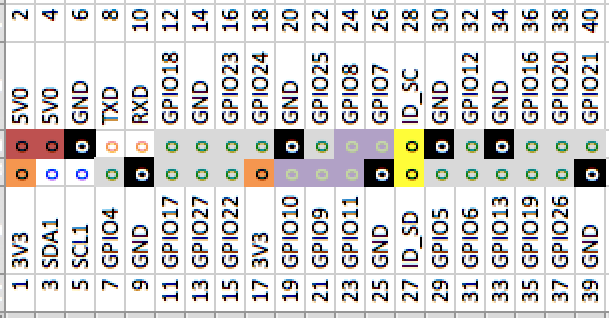
.JPG)