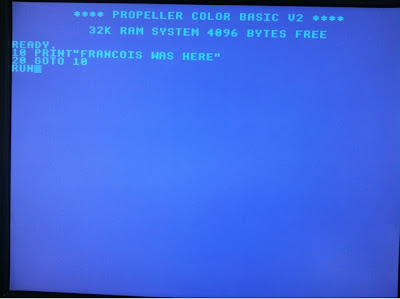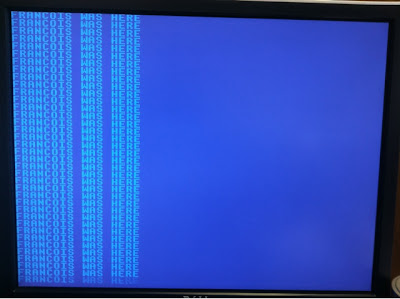Thanks to Brython
| Brython GPS icon |
Native? Not quite...
The application launches with a splashscreen, like it should
.PNG) |
| Splash page |
But it is really a web application.
.PNG) |
| Tracking my progress |
.PNG) |
| Automatically refreshes on movement |
Can I try it?
Absolutely. Simply point your iphone to the brython gallery url:
gallery/geo.html then click add to home screen. You can now launch it like a native application.
What makes it special?
It's a web application, so of course HTML and CSS, but the code is Python. It leverages the new Brython feature to link to a remote python script, instead of having it inline with the html. This allows a clean separation of presentation, logic and eye candy:
The HTML
<!DOCTYPE html>
<html>
<head>
<title>Brython test</title>
<meta charset="iso-8859-1">
<meta name="viewport" content="user-scalable=no, width=device-width, initial-scale=1,maximum-scale=1">
<meta name="apple-mobile-web-app-capable" content="yes">
<script src="../brython.js"></script>
<script type="text/python" src="navi.py"></script>
<link rel="stylesheet" type="text/css" href="navi.css" />
<link rel="apple-touch-icon" href="icon.png"/>
<link rel="apple-touch-startup-image" href="splash.png">
</head>
<body onLoad="brython(2)">
<div id="header">
<H1>Your position</H1>
<div id="switch">
<span class="thumb"></span>
<input id="refr" type="checkbox" />
</div>
</div>
</div>
<div id="navarea"></div>
<div id="maparea"></div>
</body>
</html>
Your typical iPhone web application, except that there is no jQuery mobile or similar framework. There is no onclick. The only javascript is the brython.js file for Brython itself and the related body onload call of brython().
So let's have a look at the Python code:
The Python
# globals ######################### refr = False geo = win.navigator.geolocation watchid = 0 # functions ########################### def navi(pos): xyz = pos.coords ul = UL(id="nav") ul <= LI('lat: %s' % xyz.latitude) ul <= LI('lon: %s' % xyz.longitude) mapurl = "http://maps.googleapis.com/maps/api/staticmap?markers=%f,%f&zoom=15&size=320x298&sensor=true" % (xyz.latitude, xyz.longitude) img = IMG(src = mapurl, id = "map") try: doc["nav"].html = ul.html except KeyError: doc["navarea"] <= ul try: doc["map"].src = mapurl except KeyError: doc["maparea"] <= img def nonavi(error): log(error) def navirefresh(ev): global refr, watchid refr = False if refr else True if refr == True: doc["switch"].className = "switch on" watchid = geo.watchPosition(navi, nonavi) else: doc["switch"].className = "switch" geo.clearWatch(watchid) # the setup if geo: geo.getCurrentPosition(navi, nonavi) doc["switch"].className = "switch" doc["switch"].onclick = navirefresh else: alert('geolocation not supported')
We are setting up 2 callback functions. One called if we have navigation (navi) support, one if we dont (nonavi), and finally a function (navirefresh) to handle the onclick of the auto refresh switch in the title bar of the application. This works pretty decently as a quick and dirty GPS application.
The CSS
The CSS is a bit long so I'm not posting it on the blog, but you can check out the source at the brython.info site or on the SVN repository. The ios style switch CSS is borrowed from this article: ios-5-style-switch-control.The tip of the iceberg
So there you have it. You can now use your favorite language (Python, of course) to write applications for your mobile phone or tablet. This example is slightly iPhone specific (mostly due to CSS), but the same basic structure applies to a variety of mobile devices. And it took no time whatsoever to write this.@f_dion