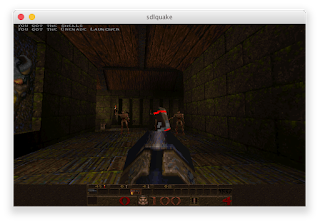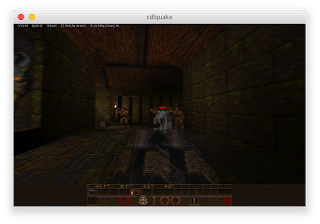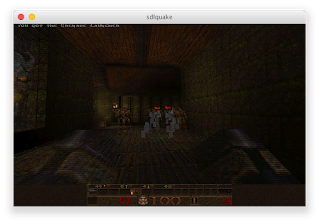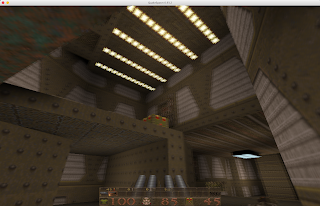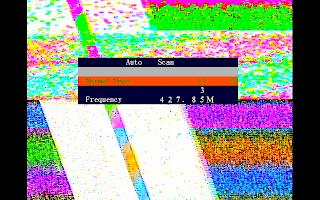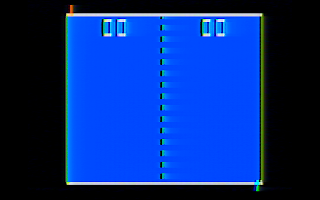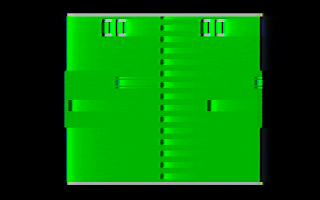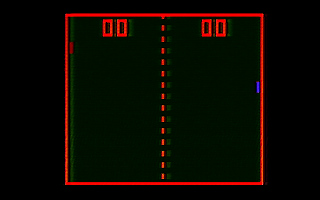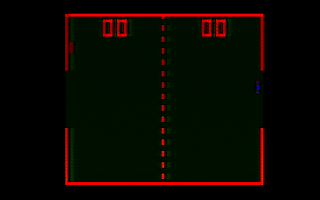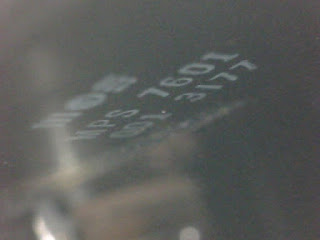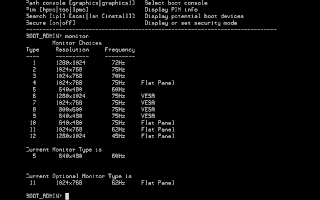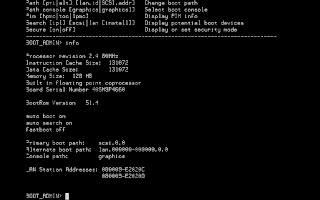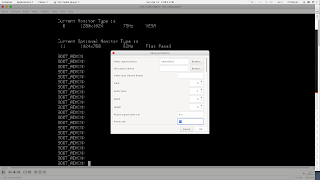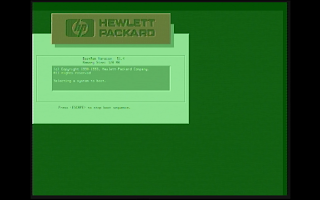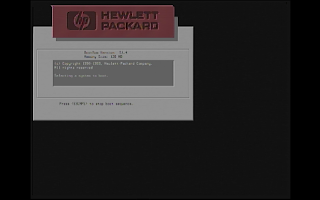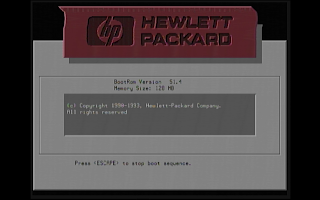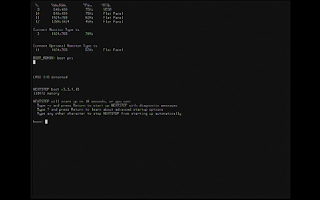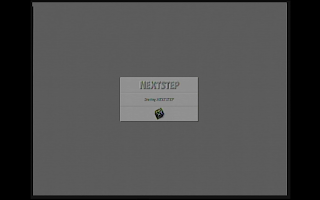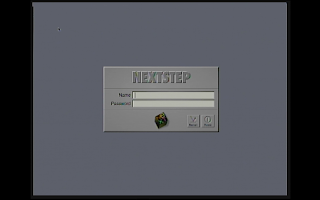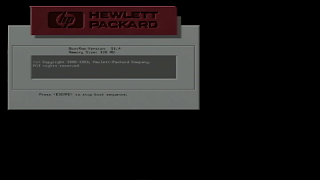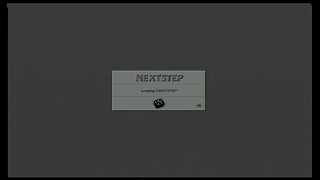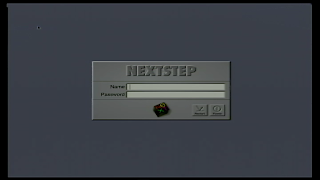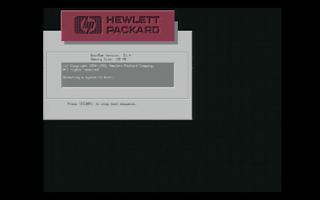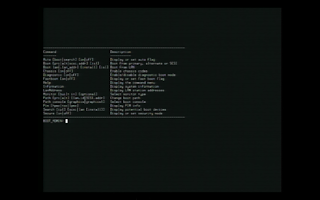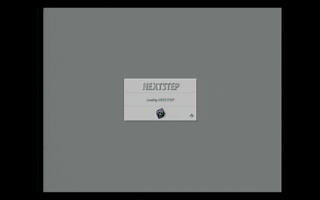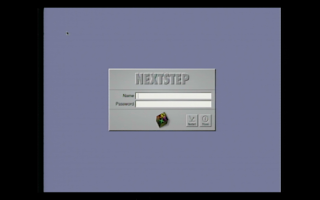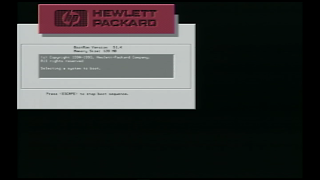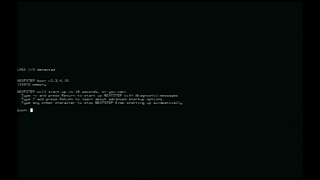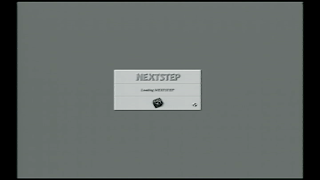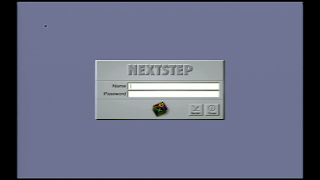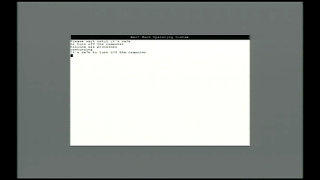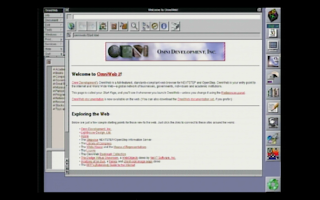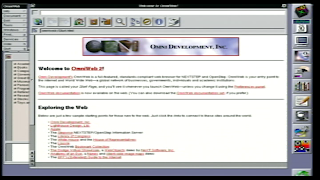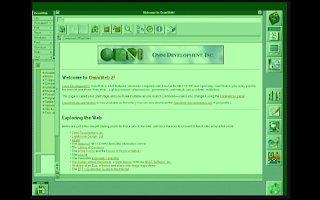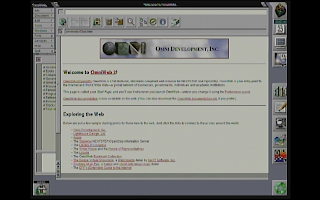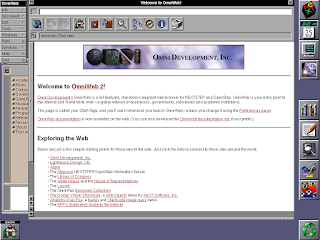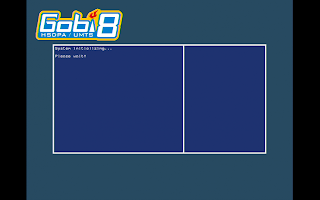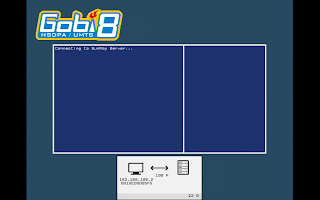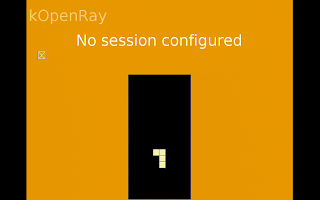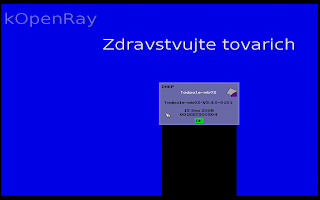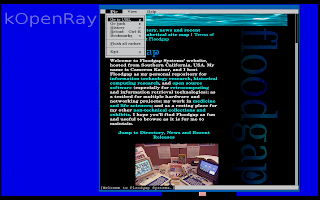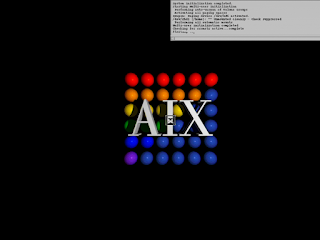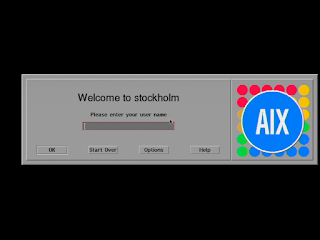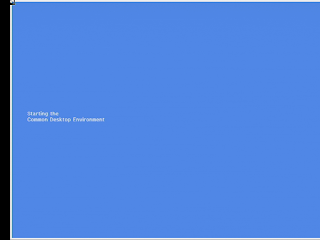This is part of a series — you can read prior entries
In our last entry we were testing the Inogeni VGA2USB3 on various SunRay devices and the Apple Network Server. However, it seemed to have met its match with the SAIC Galaxy 1100 portable workstation. Or did it?

The SAIC Galaxy 1100 [updated to our later comprehensive entry] and its less powerful sibling Galaxy 1000 are MIL-SPEC portable versions of the HP 9000/712 "Gecko" PA-RISC workstation built as part of the United States Navy's $672 million TAC-4 computing initiative in 1994. Hewlett-Packard had no portable workstations in its product line at the time and subcontracted with Science Applications International Corporation to create a ruggedized, self-contained version of HP's then-most common PA-RISC desktop system. As such, Galaxys have all the features of the Gecko but also add a built-in keyboard and trackball, a really nice 1024x768 8-bit colour LCD flat panel display in the lid and two PCMCIA (!) slots. On the rear, besides Ethernet, AUI, SCSI, audio and power ports, the Galaxy systems have PS/2 connectors for an external keyboard and mouse, switches to choose internal or external devices, and a VGA out. This enables you to not only use it as a self-contained luggable but also to plug in a monitor, keyboard and mouse and operate it as a more or less conventional desktop. Sadly, there is no internal battery option, but it probably would have made it prohibitively heavy even for the military.
Given this choice of configurations, you would think that the VGA port mirrors the internal display (on a regular Gecko there's only the VGA port, and that's your only display), and, well, you (and I) would be wrong. The VGA2USB3 just displayed a blank screen no matter what was on the internal display. After messing around at the boot administration prompt and looking at the output of the monitor command, it occurred to me that the SAIC Galaxy reports two displays. Stranger still, the internal built-in display is actually treated as the alternate display, not the primary one. I selected the great common denominator of displays, 640x480 at 60Hz, for the "primary" display and left the internal display at its current setting (monitor 5 11) and told the boot admin to use the external VGA out with path console graphics (as opposed to graphics1, which turned out to be the internal display). Note this is completely unlike the Gecko with its single video port, by the way. I finished with a reset and ... we have a screen!

Again, there's no way you're grabbing this initial boot screen with anything but an external capture system. Ditto for the boot admin menu:
Sync-on-green was thus absolved as the issue; it was just an unexpected configuration. As you can see, the image is nice and sharp and captured at 1920x1200 with pillarboxing preserving the original 4:3 aspect ratio. The only flaw was a missing set of left-most pixels.
The next step was to see if I could capture the operating system's boot sequence as well. This machine usually runs NeXTSTEP 3.3, the only version that supported PA-RISC (it can also run HP/UX and NetBSD, but where's the fun in those?). NeXTSTEP wouldn't be particularly entertaining or representative of the Galaxy experience in 640x480, so at the boot admin prompt I selected mode 2 this time (1024x768 at 75Hz). When I restarted the machine, however, everything was blank again! I blindly hit ESC to get back to the boot admin prompt and set it back to mode 5, and the screen reappeared. I then methodically tried all the other non-flat panel modes and discovered exactly none of them worked except mode 5.
If you looked at the list of modes above, you may have already discovered what's special about mode 5: it's the only display mode that's 60Hz. None of the VESA modes, not even the 42Hz mode, would work either. Although the slip of paper in the box that Inogeni purports to call a manual suggests you can go to VLC's advanced settings and try to match the frame rate like so:
... it made no difference. Despite Inogeni's statements to the contrary, the capture frame rate is 60Hz or bust. (Fortunately, both the SunRays and the Apple Network Server in the prior entry were already at 60Hz, so I could grab from them just fine.) This doesn't look like a deficiency of the Linux version of VLC because the macOS version couldn't see anything either, and it's entirely plausible that this limitation might be a consequence of being vanilla USB Video Class compliant.
Since the refresh rate was now obviously the problem, my first thought was to find some sort of conversion device that, along the lines of a digital telecine, would drop or merge the frames together and put out a 60Hz signal. I'm fairly certain such devices exist but none obvious popped up with some cursory searches on eBay, and I didn't want to spend a lot of money on a professional solution that may or may not work. (I'm already out for the damn Video Ghost and this box, you know.) Eventually it occurred to me that a cheap way of figuring out if I was on the right track would be a VGA-to-composite converter, and to connect it to the CVBS input the VGA2USB3 already has. The images almost certainly wouldn't look very nice but it would at least demonstrate if the idea was feasible.

VGA-to-composite converter boxes are almost literally a dime a dozen on eBay and Amazon and come in two major types. The majority are a little squarish box (usually black or white, though the $14 one I ended up getting turned out to actually be lavender) that takes VGA and a 3.5mm audio jack on one end and has CVBS and stereo phono jacks on the other. They will output in PAL or NTSC using a tiny switch on the side and claim to work without external power, though mine didn't put out any signal until I connected it to a USB port on the Talos II. There are a billion variations of this type and they appear to all perform identically, which is to say not too good. The top image was 1024x768 at 75Hz, the second at 70Hz and the third 640x480 at 60Hz for comparison to the images before. I selected PAL for the greater number of vertical lines which fortunately the VGA2USB3 accepts.
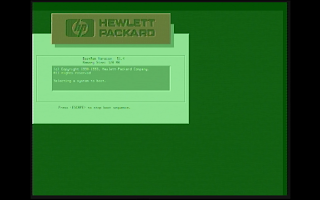
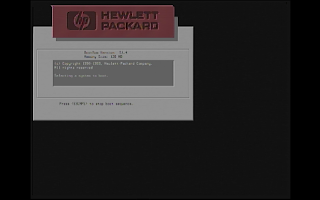
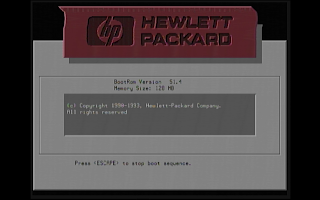
Besides the appalling resolution, which sadly is not unexpected due to the massive downsampling of the video signal, all of these grabs have various additional technical problems. The 75Hz image had the least image distortion but had an obnoxious green cast. However, even though the 70Hz and 60Hz images showed proper colours, these warped the display at the top, and all three refresh rates had occasionally irritating flicker like an old analogue TV set not properly tuned to the right channel. Switching to NTSC mode made no difference. The "NO SIGNAL" colour bars this unit displays were stable except for some dot crawl, so it appears to be something about the VGA conversion itself.
Nevertheless, I went ahead and continued in 1024x768 at 70Hz to approximate the appearance of the internal display. Here's the NeXTSTEP bootloader:
and the boot screen:
and the login screen:
Again, there would be no way to capture these snapshots without an external system, but they're so muddy I might have done better just trying to take a picture of the screen with my mobile phone.
That said, the quality of the composite capture device matters, and it turns out the VGA2USB3 isn't particularly good at composite capture compared to other units. For capturing composite video on my Quad G5 I use a Canopus ADVC-300 over FireWire 400. While the American version of the ADVC-300 is strictly NTSC and it uses a DV-aspect ratio which is not 4:3, it manages to pull out considerably more detail. Here's the initial Hewlett-Packard logo, the NeXTSTEP boot screen and the NeXTSTEP login screen captured from the G5 instead:
This is certainly better, likely due to the ADVC-300's rather more effective comb filter, but the quality is still comparatively dire overall.
The second type of common VGA-to-composite converter is a little more deluxe. These actually have a simple on-screen display "OSD" and options for adjusting screen size and picture, and usually one or two DIP switches to set PAL or NTSC. They emit in S-video, composite and VGA, and are USB or 5V wall-wart powered (don't confuse these with similar devices that convert to VGA and may even be in the same form factor). My initial hope was that you could fiddle with the settings and get a 60Hz picture out of the VGA-out, but it turns out it's just a passthrough.
So, back to CVBS/composite. 75Hz not only had the same green cast that the cheaper box did (suggesting they may have a common designer) but had such an unstable image I'm not going to even bother showing it here. 70Hz was generally functional. Here's PAL grabs on the VGA2USB3.
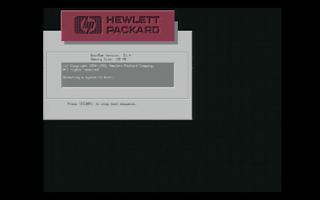
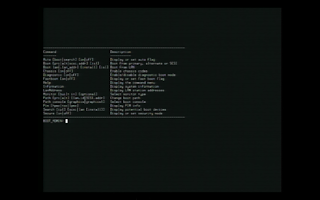

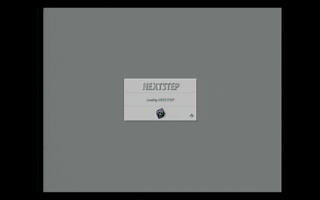
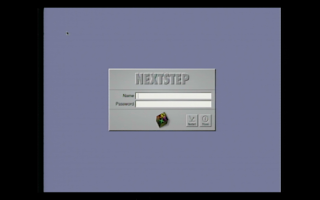
Surprisingly, the detail level is not appreciably better and in some places looks a little worse, but the colour is less washed out, so I'd call it almost a draw. I then tried NTSC grabs on the ADVC-300 with the G5. This turned out to have an obnoxious issue where the picture juddered badly depending on the vertical size of the image and it reset every time the signal dropped, particularly annoying for grabbing the very first startup screen since you have to quickly adjust the image in the OSD (tip: make it as large as possible and then back down quickly until the picture converges, then turn off the OSD). However, this type of converter also offers S-video with separated luma/chroma for improved image quality, so we'll use that input on the ADVC-300 for these grabs (which the VGA2USB3 does not support).
And a shutdown image, since these are also usually impossible to get without an external capture system:
Although still poor compared to the VGA direct grabs, these are probably the highest quality images we can get from this converter.
Let's conclude with an acid test. Compare these (almost) exactly identical screens of NeXTSTEP and OmniWeb, first with the deluxe box captured by the VGA2USB3 at 72Hz, the ADVC-300 over composite at 72Hz (using the built-in zoom as a comparison), and the ADVC-300 over S-video at 72Hz, and then with the cheap box captured by the VGA2USB3 at 75Hz and 72Hz and then captured by the ADVC-300 at 72Hz:
Then compare those to this direct snapshot of the framebuffer using NeXTSTEP's built-in Grab utility:
Overall, I'd have to say the cheaper box, for all its idiosyncracies, did a better job on detail. Colours are better on the deluxe box, but even with sharpness driven all the way up the lettering is crisper on the cheaper one, and colours are easier to correct in post-processing than messing around with sharpening filters. The cheaper box is also easier to use, and, uh, cheaper. However, the cheaper box also has screen distortion, flicker and artifacting that the deluxe box doesn't, and the best image of all wasn't even taken on the VGA2USB3 itself!
Final word, since I've spent too much money and time on this for the time being: if you know your video source emits 60Hz, then the VGA2USB3 is convenient and works with anything that works with UVC devices, albeit for a significant sticker price. Composite capture is not its strong suit, but it can do both PAL and NTSC which is useful for older systems, and it's handy in a pinch. Plus, it's still working, which is more than I can say for the Video Ghost. On the other hand, if you have a weird old system that doesn't have many compatible video options, it will be little more than a frustrating doorstop, and a pricey one at that. After a little thought we were able to screenshot the apparently unscreenshotable, but with significant compromises in quality, so I'm still in the running for a box that can "just do it" and I guess if I find one it will be a future entry too.